Advanced Google Ads Campaign Manager
Beyond the Basics: Advanced Settings Every Google Ads Campaign Manager Should Know
Google Ads is powerful, flexible, and capable of producing massive ROI—but only when you know how to use its advanced settings. Most advertisers stick to the basics: keywords, bidding, extensions, and simple targeting. That’s enough for beginners, but not for experts who compete in high-value markets.
To win in Google Ads today, you must go beyond the surface and master the advanced optimization mechanics hidden deep inside the platform.
This 5,000-word guide will teach you the advanced features, settings, and tools that separate elite Google Ads managers from everyone else. These techniques give you tighter control over spend, better audience precision, improved Quality Scores, and lower CPAs.
Whether you’re a professional PPC manager, a business owner running your own ads, or an agency optimizing multiple accounts—this guide will unlock the next level of performance.
Table of Contents
- Introduction
- Why Advanced Features Matter
- Mastering Advanced Campaign Settings
- Advanced Bidding Controls
- Advanced Keyword Targeting Techniques
- Leveraging Audience Layering for Precision
- Using Advanced Ad Scheduling (Dayparting)
- Advanced Device Optimization
- Geo-Bid Adjustments & Geo-Segmentation
- Ad Rotation Settings
- Using Experiments for A/B Testing
- Advanced Conversion Tracking Settings
- Offline Conversion Imports
- Enhanced Remarketing & Customer Match
- Advanced Negative Keyword Strategies
- Campaign Drafts and Version Management
- Feed-Driven Ad Customization
- Data-Driven Attribution
- Using Scripts for Automation
- Performance Max Advanced Settings
- Shopping Ads Advanced Controls
- Using Shared Budgets Strategically
- Mastering the Recommendations Tab
- Using the Insights Tab Like a Pro
- Final Thoughts
1. Introduction
Google Ads continues to evolve every year, becoming more automated and AI-powered. But while automation improves efficiency, the highest-performing advertisers still manually control critical settings.
Smart Bidding, broad match, and Performance Max are powerful—but only when configured properly. Many advertisers rely on Google’s automation without understanding the mechanics behind it, which often leads to higher costs and wasted budget.
This guide dives into the advanced levers, hidden menus, and expert-level tools that unlock deeper optimization.
2. Why Advanced Features Matter
Advanced settings matter because:
✔ They significantly reduce wasted spend
✔ They increase conversion rates
✔ They improve Quality Scores
✔ They give you superior targeting precision
✔ They allow you to scale efficiently
✔ They reveal insights most advertisers never see
If you’re already familiar with basics like:
- Keywords
- Bidding
- Extensions
- Ad strength
- CTR
…then it’s time to take the next step.
3. Mastering Advanced Campaign Settings
Inside each campaign, hidden under “Additional Settings”, are powerful controls that impact performance.
A. Ad Rotation
Choose between:
- Optimize: Google favors best-performing ads
- Do Not Optimize (Rotate Indefinitely): Best for manual A/B testing
Experts often prefer Rotate Indefinitely early in testing to gather clean data.
B. Dynamic Search Ads Settings
Even in keyword campaigns, you can enable:
- Dynamic ad targets
- Auto-generated headlines
- URL-based targeting
Advanced users often combine:
✔ Manual keyword ad groups
✔ DSA ad groups
This captures additional search volume without losing control.
C. Campaign URL Options
You can add:
- Tracking template
- Custom parameters
- ValueTrack parameters
This allows detailed analytics in Google Analytics, Looker Studio, or third-party tracking tools.
D. IP Exclusions
Block competitors, bots, or unwanted traffic sources by excluding IPs manually.
E. Ad Delivery Method (Legacy)
Some older accounts still allow:
- Standard delivery
- Accelerated delivery
Accelerated is risky, but useful for high-priority remarketing.
4. Advanced Bidding Controls
Bid strategies become incredibly powerful when used with advanced settings.
A. Portfolio Bid Strategies
Instead of setting bidding at individual campaign level, you can create shared strategy groups, such as:
- Target ROAS across 5 shopping campaigns
- Target CPA across all lead-gen campaigns
- Maximize Conversions across multiple branded campaigns
This stabilizes performance and prevents micro-fluctuations.
B. Bid Limits (for Smart Bidding)
For:
- Maximize Clicks → Set a max CPC limit
- Target CPA → Set minimum or maximum bid floors
- Target ROAS → Add boundaries to prevent extreme bids
Many beginners let Google bid blindly. Pros add guardrails.
C. Using Seasonality Adjustments
This is an advanced tool inside bid strategies.
Use it when:
- Launching a limited-time sale
- Expecting a temporary spike in conversions
- Running promotions
- Changing landing pages
It prevents Smart Bidding from overreacting to unusual spikes.
D. Device-Level Bid Adjustments
Even with Smart Bidding, you can reduce or exclude devices such as:
- Low-quality mobile traffic
- Desktop-only leads
- Tablet traffic (often low converting)
Advanced advertisers adjust bids by device after analyzing lifetime value and lead quality, not just CPA.
5. Advanced Keyword Targeting Techniques
Basic keyword targeting is simple. Advanced targeting requires:
A. Search Terms Mining
Use the Search Terms Report to:
- Extract new profitable keywords
- Remove waste with negative keywords
- Identify customer intent patterns
Advanced advertisers do this weekly.
B. Keyword Insertion Tactics
Using “{KeyWord:Default}” improves CTR and relevance.
C. Match Type Segmentation
Many pros separate campaigns by match type:
- Campaign 1: Exact
- Campaign 2: Phrase
- Campaign 3: Broad (only with Smart Bidding)
This gives superior control.
D. Query Sculpting
Advanced advertisers use:
- Exact match for highest ROI
- Phrase match for discovery
- Broad match for expansion
- Negatives to sculpt traffic direction
Example:
Exact campaign blocks phrase and broad with negative exact.
6. Leveraging Audience Layering for Precision
The biggest shift in Google Ads in the past 3 years:
Audience signals now matter as much as keywords.
Audience Types to Layer:
✔ In-market audiences
✔ Affinity audiences
✔ Custom segments
✔ First-party data
✔ Remarketing audiences
✔ Detailed demographics
✔ Life events
Advanced Technique: Observation Mode
Always add audiences in Observation (not Targeting) first.
Why?
Because it shows performance differences without restricting your audience.
Once you find top-performing audiences, switch to:
👉 Targeting Mode
to drastically narrow down your targeting and reduce wasted spend.
7. Using Advanced Ad Scheduling (Dayparting)
Dayparting allows bid adjustments by:
- Hour
- Day
- Work shifts
- Time zones
Advanced advertisers run:
- High bids → High-performing hours
- Low bids → Low-conversion hours
- Off entirely → Zero-conversion hours
Example:
A home repair company may find:
✔ High conversions: 6am–11am
❌ Low conversions: 1am–5am
Adjust bids accordingly.
8. Advanced Device Optimization
Analyze performance by:
- Mobile
- Desktop
- Tablet
Then adjust:
✔ Bid adjustments
✔ Device-specific campaigns
✔ Different ad copy
✔ Different landing pages
Example:
A B2B SaaS sees 80% conversions from desktop.
Solution:
- Lower mobile bids
- Shift budget toward desktop
9. Geo-Bid Adjustments & Geo-Segmentation
Not all locations perform equally.
Advanced tactics:
✔ Increase bids for high-value zip codes
✔ Decrease bids in low-income areas
✔ Target only profitable regions
✔ Exclude rural or low-conversion zones
✔ Create separate high-ROI city campaigns
Tools:
- Geographic Report
- User Location Report
- Search Interest Maps
This turns geographic data into real profit.
10. Ad Rotation Settings
Two advanced use cases:
1. Data-driven A/B testing
Using Rotate Indefinitely maintains even testing conditions.
2. CTR improvement campaigns
Turn on Optimize to let Google favor better-performing ads.
Pro tip:
Always keep 3–5 RSAs per ad group for rotation.
11. Using Experiments for A/B Testing
Experiments allow you to test:
- Bidding strategies
- Landing pages
- Keywords
- Audience layers
- Ad copy
- Match types
- Negative keywords
With:
✔ 50/50 split
✔ Controlled environment
✔ Clear statistical significance
Without risking entire budgets.
12. Advanced Conversion Tracking Settings
Conversion tracking mistakes destroy campaigns.
Advanced settings include:
A. Conversion Value Rules
Assign higher value to:
- Certain locations
- Device types
- User groups
- High LTV customers
Example:
iOS users have higher lifetime value → Increase value by 20%.
B. Attribution Windows
You can adjust:
- Click-through window
- Engaged-view window
- Conversion counting (one vs. many)
Advanced tip:
For lead-gen → Use 30-day click
For eCommerce → Use data-driven
C. Choose Primary vs. Secondary Conversions
This impacts Smart Bidding heavily.
Primary: Drives bidding
Secondary: For reporting only
13. Offline Conversion Imports
Offline conversions close the feedback loop for:
- Phone calls
- In-store visits
- CRM sales
- Deal closing
- High-ticket B2B leads
Import offline data from:
- HubSpot
- Salesforce
- Zoho
- Pipedrive
- Custom CRM
This makes Smart Bidding drastically more accurate.
14. Enhanced Remarketing & Customer Match
Advanced remarketing includes:
A. Customer Match Lists
Upload:
- Email lists
- Phone numbers
- Purchase data
Target:
✔ Repeat buyers
✔ Cart abandoners
✔ Subscription renewals
B. Segmenting Remarketing by Intent
Segment users based on:
✔ Page visited
✔ Scroll depth
✔ Time on site
✔ Product viewed
✔ Event triggered
C. Similar Audiences (Auto-Generated)
Although Google is phasing them out, they still exist in transitional accounts and offer powerful expansion.
15. Advanced Negative Keyword Strategies
Negatives are one of the most important advanced tools.
Use them to:
✔ Remove irrelevant traffic
✔ Sculpt query flow
✔ Direct broad traffic appropriately
✔ Protect brand searches
Advanced categories:
- Universal negatives
- Intent negatives
- Competitor negatives
- Low-quality modifier negatives
- Irrelevant industry terms
- Location negatives
Example:
Remove “free”, “jobs”, “wholesale”, “cheap”, “tutorial”, etc.
16. Campaign Drafts and Version Management
Drafts allow you to:
- Build new settings
- Test changes
- Save alternate versions
- Review with teams
- Run experiments safely
Professionals never apply major changes without drafting first.
17. Feed-Driven Ad Customization (Advanced)
Use:
✔ Countdown timers
✔ Keyword insertion
✔ Custom parameters
✔ Ad customizers linked to spreadsheets
Personalized ads drastically improve CTR and conversion rates.
18. Data-Driven Attribution
The old attribution models—last click, first click—are dead.
Use Data-Driven Attribution (DDA) to:
- Understand upper funnel impact
- Improve Smart Bidding learning
- Reveal real top-converting touchpoints
DDA assigns conversion credit dynamically based on real behavior.
19. Using Scripts for Automation
Google Ads scripts allow advanced automation like:
✔ Pausing low-performing keywords
✔ Adjusting bids hourly
✔ Automating budgets
✔ Generating performance reports
✔ Managing Quality Score alerts
Even simple scripts can save dozens of hours monthly.
20. Performance Max Advanced Settings
Most users run PMax in basic form. Experts configure:
✔ Asset group segmentation
✔ Custom audience signals
✔ Negative keywords (via request)
✔ Excluded placements
✔ Product group structuring
✔ Custom feed rules
✔ Geo-segmentation
PMax becomes powerful when structured intentionally.
21. Shopping Ads Advanced Controls
Advanced settings include:
✔ Custom labels
✔ Product-level exclusions
✔ Price competitiveness metrics
✔ Merchant Center feed rules
✔ Brand vs. nonbrand segmentation
✔ Smart Shopping → Standard split
✔ Shopping query sculpting
Shopping is 70% feed optimization, 30% bidding.
22. Using Shared Budgets Strategically
Shared budgets help with:
✔ Stabilizing performance
✔ Preventing underspending
✔ Controlling multiple small campaigns
But should NOT be used on:
❌ Experimental campaigns
❌ Campaigns with different CPA goals
❌ High-priority shopping campaigns
Use them only for similar campaigns.
23. Mastering the Recommendations Tab
Most advertisers ignore errors here.
Advanced managers:
✔ Dismiss irrelevant recommendations
✔ Apply only beneficial ones
✔ Track score changes
✔ Protect automation flows
Ignoring recommendations too long can harm account health.
24. Using the Insights Tab Like a Pro
Insights reveal:
- Rising search categories
- Demand shifts
- Audience segments
- Competitor performance
- Auction price trends
- Search terms groups
Advanced managers use insights weekly to adjust campaigns.
25. Final Thoughts
To become a top-tier Google Ads campaign manager, you must go beyond basics and master areas such as:
✔ Smart Bidding controls
✔ Audience layering
✔ Dayparting
✔ Location bid adjustments
✔ Shopping feed optimization
✔ Performance Max configuration
✔ Offline conversion imports
✔ Looker Studio reporting
✔ Data-driven attribution
✔ Scripts & automation
These advanced tools give you better control, higher ROI, lower costs, and faster scaling.

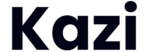
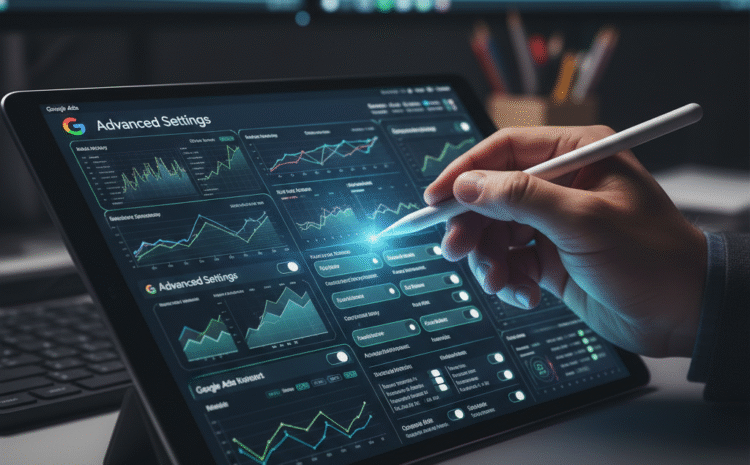
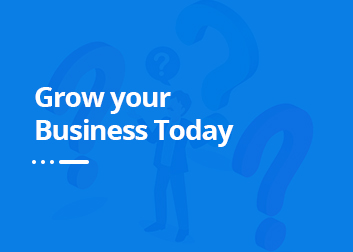








Write a Comment