Google ads manager Hidden Features
Troubleshoot and Optimize: 7 Hidden Features in the Google Ads Campaign Manager
Troubleshoot and Optimize: 7 Hidden Features in the Google Ads Campaign Manager
Google Ads is powerful, but also complicated. Many advertisers rely only on basic settings – like keywords, budgets, and bidding – while ignoring the deeper, lesser-known tools hidden inside the Google Ads Campaign Manager. These hidden features are not obvious, yet they have the power to radically improve your campaign performance, reduce wasted ad spend, automate optimization, fix performance drops, and help you scale profitably.
In this complete guide, you will discover seven hidden features inside the Google Ads Campaign Manager that every advertiser should master for smarter troubleshooting and maximum optimization.
Whether you are running search ads, Performance Max campaigns, YouTube ads, or Display ads, these advanced tools give you the ability to diagnose errors, optimize targeting, improve ROAS, and achieve deeper control over your ad delivery.
Why Hidden Features Matter in Google Ads
Most marketers lose money not because Google Ads is difficult—but because they use only 20% of what Google actually offers. The other 80% remains buried inside settings menus, diagnostic tabs, or advanced optimization tools.
Mastering these hidden features helps you:
✅ Fix performance issues faster
Quality Score drops, CPC spikes, or sudden impressions loss can be diagnosed if you know where to look.
✅ Reduce wasted budget
Hidden insights reveal where your money is leaking—such as bad placements, unexpected keywords, or low-value demographic segments.
✅ Achieve higher CTR, conversions, and ROAS
With better optimization signals and advanced audience controls.
✅ Protect your campaigns from hidden risks
Like disapproved assets, landing page issues, fraud clicks, or cannibalizing keywords.
✅ Scale profitably using automation
Some features are designed to reduce manual workload and increase performance stability.
Now, let’s explore the 7 Hidden Features every Google Ads expert uses daily… but most advertisers overlook.
Hidden Feature #1: The “Insights & Troubleshooting” Panel (Master Real-Time Fixing)
Google Ads includes a powerful but underused insights panel inside each campaign and ad group. This feature automatically identifies performance declines and suggests what is causing the issue.
Where to find it:
Campaign → “Insights” → “Troubleshooting”
Many advertisers never click it, but inside, you’ll find:
✔ Performance Drop Alerts
Google highlights when your impressions, clicks, conversions, or ROAS suddenly change.
✔ Cause Breakdown
For example:
- Auction competition increased
- Bidding strategy limited by budget
- Conversion tracking errors
- Ad relevance drop
- Search interest fluctuations
✔ Recommended Fixes
Such as:
- Expand keywords
- Increase budget
- Improve ad relevance
- Add assets
- Update landing page
- Switch bidding strategy
Why it matters
This tab acts like a built-in Google Ads doctor. It shows problems your campaign is experiencing—sometimes before you even notice them.
Pro Tip:
Check this panel daily for:
- CPC spikes
- Conversion rate drops
- Disapproved assets
- Low budget limitations
- Declining search trends
Most advertisers wait for problems to become expensive. This tool helps you fix issues instantly.
Hidden Feature #2: Ad Preview & Diagnostics Tool (The Traffic Loss Finder)
This tool is essential for diagnosing impressions loss, ad delivery errors, or ranking issues.
Where to find it:
Tools → Ad Preview & Diagnosis
This tool shows you:
✔ Why your ad is not showing
Common causes:
- Low ad rank
- Too narrow targeting
- Budget exhausted
- Negative keywords blocking
- Location or device mismatch
- Keyword conflicts
✔ Keyword Conflict Detection
Google highlights keywords from your own account that may be fighting each other.
✔ Live Preview Without Affecting Impressions
You can check your ad position for any keyword without increasing impressions artificially.
✔ Competitor Benchmarking
See which competitor ads are above or below you.
Why it matters
If impressions suddenly drop, this feature helps you find the exact reason instead of guessing.
Pro Tip:
Use multiple variables:
- Location
- Device
- Audience
- Ad schedule
This helps identify hidden targeting restrictions that limit your ad delivery.
Hidden Feature #3: Search Terms Insights for Rising Queries (A Goldmine for Scaling)
Search Terms has always been valuable, but the new Rising Search Terms feature inside Google Ads is one of the most underrated tools for advertisers.
What it does:
Google analyzes your search term performance and highlights:
- Fast-growing queries
- Unexpected but high-value keywords
- Seasonal trend changes
- Converting terms you are not bidding on yet
Why it matters
Google no longer shows all search terms—but the ones they mark as “rising” are usually:
- Lower CPC
- High intent
- High conversion rates
- Low competition
Perfect for scaling a campaign.
Pro Tip:
Add them as exact match keywords to reduce unwanted traffic and improve Quality Score.
Hidden Feature #4: Audience Segment Diagnostics (The Profitability Detector)
Most advertisers use audiences only for targeting—but they forget that Google Ads can show how each segment impacts conversion and profitability.
Where to find it:
Campaign → Audiences → Audience Insights
This hidden tool shows:
✔ Which audiences convert better
For example:
- Mobile users convert 30% higher
- Women aged 25–44 have 40% more conversions
- Custom intent audience brings 70% higher ROAS
- Unknown demographics waste most budget
✔ Audience Overlap Issues
Sometimes multiple audiences overlap and increase CPC.
✔ Audience Volume Forecasting
Shows how expanding or modifying your audience might impact reach.
✔ High-Value vs Low-Value Users
Google highlights segments that bring conversions vs those that waste money.
Why it matters
Audience optimization directly improves:
- ROI
- Cost per conversion
- CTR
- Overall profitability
Pro Tip:
Exclude low-value demographics from your campaign. It can immediately increase ROAS by 15–50%.
Hidden Feature #5: Placement Analyzer for Display & Video Ads (Your Wasted Budget Detector)
If you run Display or YouTube ads, placements matter more than you think. But most advertisers never check where their ads appear.
Where to find it:
Campaign → Content → Placements → “Where ads showed”
You’ll discover:
✔ Low-quality websites consuming your budget
Spam blogs, mobile apps, and irrelevant websites often waste 30–60% of display budgets.
✔ Kids content or gaming apps
These generate accidental clicks, especially on mobile.
✔ Hidden high-performing placements
Certain YouTube channels or websites convert amazingly well.
✔ Placement-level performance
You can check:
- CPC
- CTR
- Conversion rate
- Cost per conversion
- View rates (for video ads)
Why it matters
Display and YouTube campaigns waste massive budgets if not monitored.
Pro Tip:
Block low-quality placements weekly.
Add high-performing placements as managed placements for more control.
Hidden Feature #6: Asset Diagnostics (Fix Your Ads Before They Fail)
This is one of the most overlooked yet powerful tools for improving ad strength and CTR.
Where to find it:
Campaign → Ads & Assets → Asset Library → “Diagnostics”
This tool shows:
✔ Which assets are underperforming
You’ll see labels like:
- “Low performance”
- “Pending review”
- “Disapproved”
- “Limited”
✔ Missing assets
Google highlights if your ad lacks:
- Callouts
- Structured snippets
- Images
- Videos
- Sitelinks
- Headline variety
✔ Strength Suggestions
Google recommends improvements such as adding:
- More keywords in headlines
- More unique descriptions
- Better CTAs
- More image variation
✔ Disapproval Warnings
Helps detect issues before an ad stops running.
Why it matters
Google Ads heavily relies on asset quality. Weak assets lower:
- Ad Rank
- CTR
- Conversion rate
Pro Tip:
Replace all “Low Performance” assets and add more variations until your Ad Strength becomes “Excellent.”
This directly improves your Quality Score and reduces CPC.
Hidden Feature #7: Explanations (The Instant Performance Analyzer)
This may be the most powerful troubleshooting tool inside Google Ads—yet one of the least used.
Where to find it:
In any campaign → Hover over the changed metric → “See Explanation”
Google automatically explains why:
- Impressions dropped
- Conversions slowed
- CTR fell
- Cost increased
- CPC increased
- Conversion rate declined
- Search volume changed
The tool pulls data from:
- Auction insights
- Keyword coverage
- Targeting
- Bid strategy
- Budget availability
- Ad scheduling
- Conversion tracking behavior
Why it matters
Instead of guessing, you can instantly see the cause of performance fluctuation.
Example Issues You Can Diagnose:
🔹 Keyword Eligibility Drop
Your keyword no longer enters auctions.
🔹 Auction Competition Surge
New competitor entered the market.
🔹 Budget Throttling
Your daily budget is limiting impressions.
🔹 Landing Page Errors
Website slow or unavailable.
🔹 Poor Ad Relevance
Low expected CTR or weak assets.
Pro Tip:
Use the Explanations tool whenever you notice a performance change. It saves hours of manual analysis.
How These 7 Hidden Features Work Together
These tools are powerful individually—but combining them gives you full campaign control.
✔ Use “Explanations” + “Troubleshooting”
Instantly identify performance drops.
✔ Use “Search Terms” + “Audience Diagnostics”
Find profitable new segments.
✔ Use “Asset Diagnostics” + “Ad Preview”
Improve Ad Rank and reduce CPC.
✔ Use “Placements”
Reduce wasted ad spend dramatically.
Pro Troubleshooting Workflow (Used by Google Ads Professionals)
Here is a professional-level strategy you can follow when campaigns decline:
Step 1: Check Explanations
Identify what changed in:
- impressions
- clicks
- conversions
- CPC
- CPA
Step 2: Review Insights & Troubleshooting
Find if:
- search demand dropped
- auction competition increased
- budget was limited
Step 3: Run Ad Preview & Diagnosis
Find out if:
- ad rank is low
- keyword conflicts exist
- negatives block traffic
Step 4: Analyze Search Terms
Look for:
- irrelevant queries
- new high-performing keywords
- expensive non-converting terms
Step 5: Check Audience Insights
Analyze:
- demographic performance
- high-value vs low-value segments
- audience size issues
Step 6: Fix Assets
Replace:
- low-performance headlines
- weak descriptions
- irrelevant images
Step 7: Clean Display/YouTube Placements
Remove low-quality placements weekly.
This workflow immediately improves your ROI and prevents long-term performance decline.
Advanced Optimization Tips Using These Hidden Features
Here are expert-level techniques used by top PPC specialists:
▲ 1. Increase ROAS by Filtering Audiences
Exclude low-performing age groups, gender, or device categories.
▲ 2. Improve CTR Using Asset Diagnostics
Replace the lowest-performing headlines weekly.
▲ 3. Reduce CPA With Search Term Filtering
Add negatives to eliminate expensive irrelevant queries.
▲ 4. Scale Profitable Keywords Using Rising Search Terms
Convert high-intent hidden queries into exact match keywords.
▲ 5. Improve Campaign Stability Using Explanations
Fix issues instantly instead of losing days of performance.
▲ 6. Protect Your Budget by Cleaning Placements
Block mobile gaming apps—they drain budgets fast.
▲ 7. Improve Ad Rank Using Ad Preview Insights
Check which competitors outrank you and adjust your bidding strategy.
Final Thoughts
Most advertisers rely only on basic features inside Google Ads Campaign Manager, but real optimization comes from understanding and using hidden tools. These seven features give you deep visibility, stronger control, and advanced diagnostic power—allowing you to troubleshoot faster and scale smarter.
If you master these hidden features, you’ll unlock:
- Higher CTR
- Lower CPC
- Better conversion rates
- Improved ROAS
- Greater campaign stability
- Faster problem resolution
- Stronger overall Google Ads performance
By using them consistently, you transform your Google Ads account from a guessing game into a high-performance, data-driven profit engine.

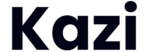
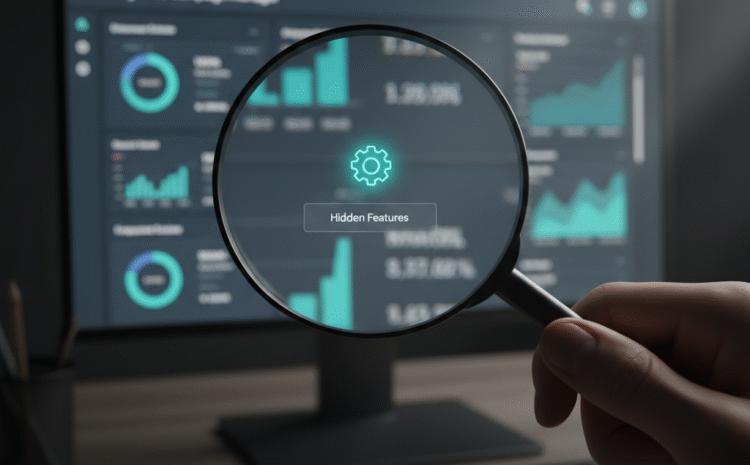
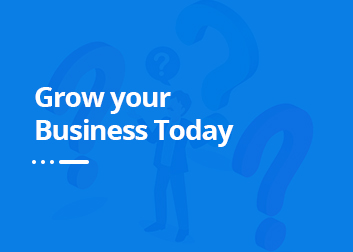








Write a Comment